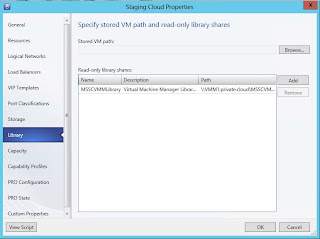Enabling Chargeback in a Service Provider Cloud
I have blogged extensively about Hyper-V, VMM and Katal
lately, and this blog post is part of this unstructured blog series, where I
today will focus on chargeback.
Prior to configuring Katal, we must have the basic
components in place
·
Windows Server 2012
·
Hyper-V
·
System Center Virtual Machine Manager 2012 SP1
·
System Center Orchestrator 2012 SP1
·
SPF (Service Provider Foundation – a part of
Orchestrator in SP1)
As part of the SP1 release, Microsoft introduced a
framework for Chargeback.
The direct link is as follows:
SCVMMàSCOMàSCSM
1. You
must have your private clouds configured in Virtual Machine Manager. In order
to get Katal up and running, this is key.
2. You
must integrate SCOM and SCVMM so that the configuration items and objects are
discovered by SCOM, and monitored. This is important since SCOM will give you
some reports for the chargeback solution. To import the Chargeback solution,
read the rest of this blog post.
3. SCSM
will get the configuration items from both SCOM and SCVMM and let you create
price sheets that you can associate with your clouds.
Now, the third step mentioned here might not necessarily
be a requirement to have a qualified chargeback solution. However, Service
Manager may give you some additional features and dynamic, as well as extended
reporting capabilities. This blog post will not include Service Manager, but be
limited to SCVMM and SCOM to get the most out of it.
Step 1:
Configuring the Fabric in VMM
The links above contains relevant information and guides
on how to configure the Fabric resources with all the new capabilities in
Windows Server 2012.
Step 2: Create a
Private Cloud in VMM
Follow these steps to create a private cloud in Virtual
Machine Manager 2012 SP1.
In ‘VMs and Services’, click ‘Create Cloud’ from the
ribbon. This will launch the cloud wizard.
Assign a name and eventually a description for your cloud
Select which resources should be available, at the host
group level. If you have added a vCenter and VMware infrastructure to VMM, you
can also add a VMware resource pool.
Select logical networks. In terms of abstraction and the
new way to do networking in VMM, it’s important to select a logical network
that is associated to a VM network. The tenants will access the VM networks in
the portal, and you must create them whether you like it or not. A VM network
can either have isolation (with network virtualization) or not, which is using
the logical network directly.
Select Load Balancers. Currently in Katal, there is no
support of deploying Services. Only virtual machines.
Select VIP templates. VIP profiles is to no use if you’re
not dealing with services. If this is a cloud that should be accessed by App
Controller as well, both load balancers and VIP templates will be relevant
since App Controller supports services.
Port Classifications. The classifications that should be
interested to make available in a cloud, would be the classifications
associated with VM networks. Choose all that apply.
Storage. Specify which storage classification that should
be available in this private cloud.
Library. Choose a read-only library and eventually a
library where the tenantes can store their virtual machines. For Katal, this
may be too much to expose, and you can just use the templates you make available
to Katal afterwards, if that is appropriate.
Capacity. Configure the elasticity of this private cloud.
If you don’t specify any values here, you can scope the quota in Katal
afterwards.
Click finish once you are done.
Step 3: Create
Plans in Katal for the tenants
Logon to your Service Management portal to create Plans.
To access the Service Management portal, you must use the
correct port as you specified during installation. Default is 30091, and the tenant portal is using 30081.
Navigate to ‘Plans’ in the Service Management portal and
click ‘New’, and ‘Create’.
Select a friendly name for your plan and click next.
Select services for a hosting plan. In my case, I only
want to provide a virtual machine cloud.
Once you’re satisfied, click finish.
Back to the portal, we can se that we have a new plan,
but there’s still some configuration to do.
Before tenants can subscribe to the plan, we need to make
it public. Click on the plan to configure it.
You will see ‘plan services’. Click on ‘Virtual Machine
Clouds’ to configure the plan.
Configure the plan to connect to both your ‘Cloud
Provider’ which is the SPF server. In my case, I’m using Orchestrator and SPF
on a single machine.
Configure the Virtual Machine Cloud. The cloud I created
in VMM will be visible here, and I can use it together with Katal.
If you scroll down further, you must also specify the
quota, templates, hardware profiles, networks and actions that should be
available for the tenants.
Once you’re done, click save, and then click ‘Make public’.
Navigate back to ‘Plans’ in the Service Management portal
and verify that the newly created plan is Public.
I have now created a plan in Katal that is exposing my
cloud in VMM, ready for tenants to subscribe and create virtual networks and
virtual machines.
Note that there’s
several other options during these steps, like advertising, invitation code and
different control mechanisms that I won’t cover in this blog post, but it’s
worth to take a closer look at for real world deployments.
Step 4: Integrate
SCOM and SCVMM
Once you have the pre-req in place for SCOM and SCVMM
integration (IIS, Windows Server and SQL MPs, SCOM console installed on SCVMM
server), you can setup the integration within the SCVMM console.
Navigate to ‘Settings’ in the SCVMM console
Click on ‘System Center Settings’ and launch the ‘Operations
Manager Server’ wizard.
The first page will tell you what you need to have in
place prior to running this configuration.
Specify the server name of your SCOM server, and the
credentials to access the management group. I have given my SCVMM service
account the required permission in my lab
environment.
Take actions if you want to enable PRO and integration
for maintenance mode between SCVMM and SCOM. I recommend you to enable both to
get the most value from this integration. Click next once you’re done.
Configure connection from SCOM to SCVMM. I use the same
credentials here, since SCOM will use my SCVMM service account when connecting
to the SCVMM server.
Click next and finish, and SCOM will import the SCVMM MPs
from SCVMM during this process.
To verify the integration afterwards, review the log in
SCVMM, check the Operations Manager connection, and also see in the monitoring
pane in SCOM that the MP is viewing data from SCVMM.
Step 5: Install
Chargeback report files on the Operations Manager management server
Log on to the Operations Manager management server.
In the Chargeback folder, copy the subfolder named
Dependencies from the Service Manager management server to the Operations
Manager management server.
On the Operations Manager management server, start Windows PowerShell
and then navigate to the Dependencies folder. For example, type cd Dependencies.
If you have not already set execution policy to
remotesigned, then type the following command, and then press ENTER:
Type the
following command, and then press ENTER to run the PowerShell script that
imports chargeback management packs and that add chargeback functionality to
Operations Mananger:
.\ImportToOM.ps1
After the script has completed running, type exit, and then press ENTER to
close the Administrator:
Windows PowerShell window.
Ensure that Operations Manager has discovered information
from virtual machine manager such as virtual network interface cards, virtual
hard disks, clouds, and virtual machines.
Step 6: Viewing
Chargeback reports in Operations Manager
Navigate to the Reporting pane in Operations Manager Console.
Find the System Center 2012 Virtual Machine Manager
reports and launch the ‘Chargeback’ report.
Before running the report, you must include some data.
Choose between hosts, services, VMs, clouds and so on, and specify the date. To
get an overview of the costs associated with these resources, you can specify
cost for memory, CPU, VM and storage classification.
Run the report once you are ready.
Summary
Hopefully this blog post showed how you can have a
chargeback solution with System Center and Katal. Once the tenants starts to
subscribe on a plan that again is connected to a cloud in VMM, you can easily
run reports towards that cloud to get an overview of how much resources they
are consuming.