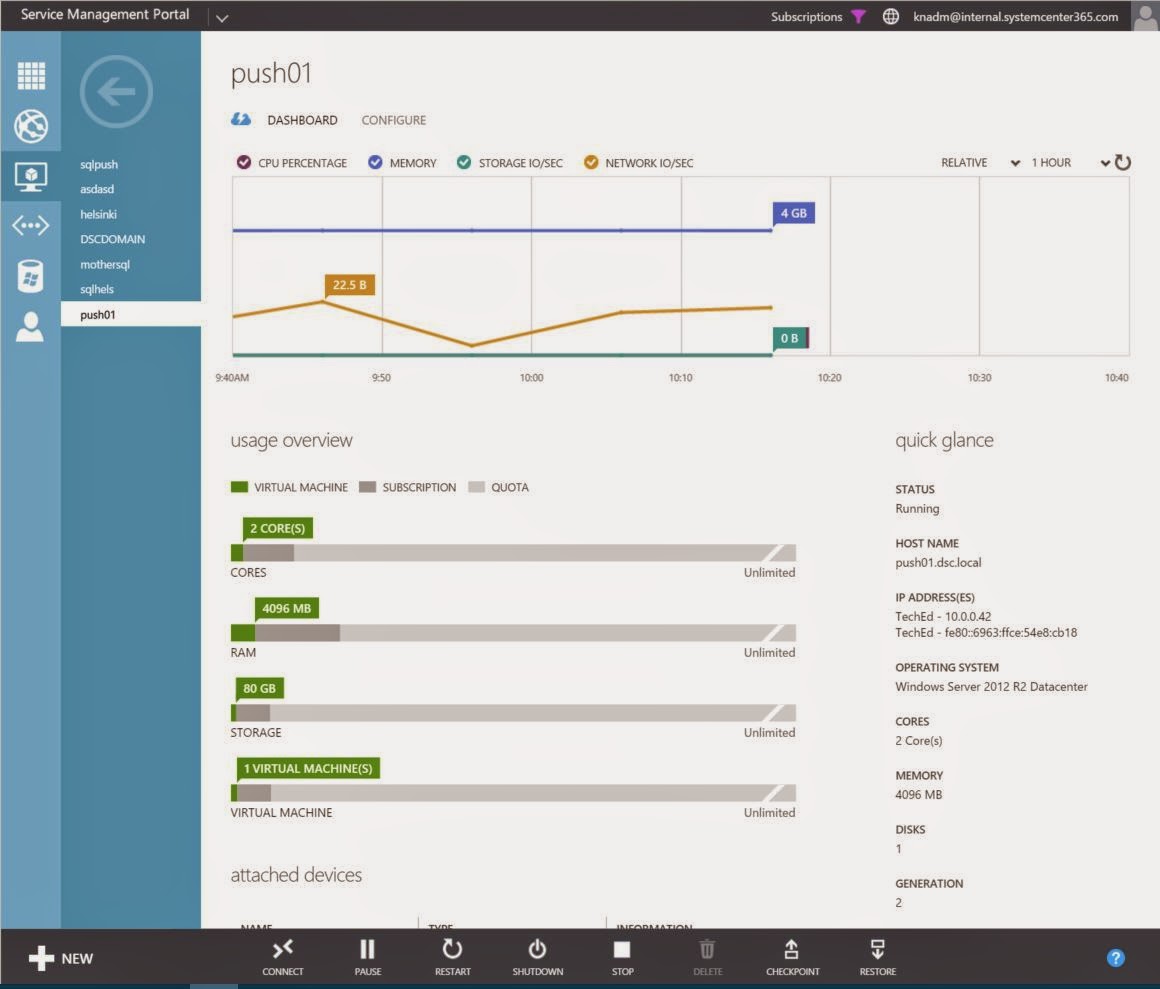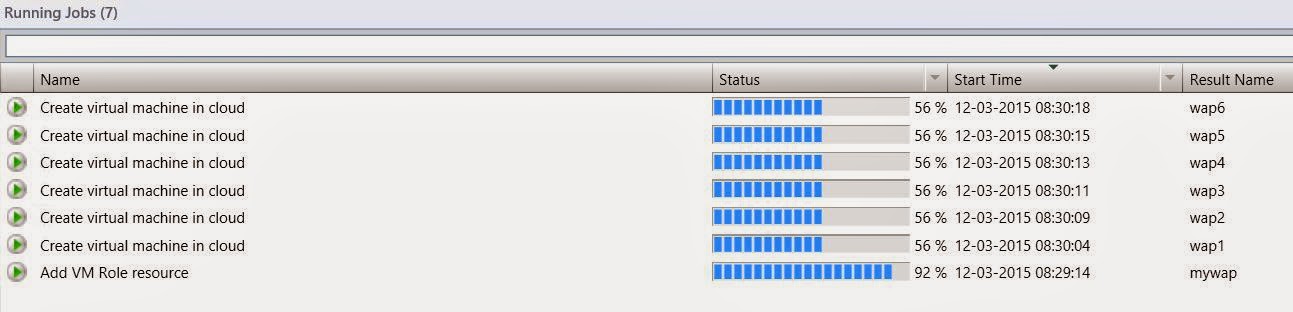Earlier this year, I started to go deep into DSC to learn
more about the concept, possibilities and most important, how we can improve
what we already have and know, using this new approach of modeling.
Desired State Configuration is very interesting indeed –
and to fully embrace it you need to be comfortable with Powershell. Having that
said, Desired State Configuration can give you some of what you are requiring today, but not everything.
Let me spend some minutes trying to explain what I am
actually saying here.
If you want to use DSC as your primary engine, the
standard solution to configure and deploy applications and services across
clouds throughout the life cycle, there is nothing there to stop you from doing
so.
However, given the fact that in many situations, you
won’t be the individual who’s ordering the application, server and
dependencies, it is important that we can make this available in a world full
of tenants with a demand for self-servicing.
Looking back at how we used to do things before to handle
the life-cycle management of applications and infra, I think it is fair to say
it was something like this (in context of System Center):
1) We
deployed a Virtual Machine based on a VM Template using SCVMM
We either
a) Manually
installed and configured applications and services within the guest post VM
deployment
b) Used
SCCM to install agents, letting the admin interact with the OS to install and
configure applications using a central management solution
2) If
we wanted to provide monitoring, we then used SCOM to roll out the agents to
our servers and configured them to report to their management group
3) Finally
yet importantly, we also wanted to be secure and have a reliable set of data. That’s
why we also added backup agents to our servers using SCDPM
In total, we are talking about 4 agents here (SCVMM,
SCCM, SCOM and SCDPM).
That is a lot.
Also note that I didn’t specify any version of System
Center, so this was probably even before we started to talk about Private
Clouds (introduced with System Center 2012).
And that’s the next
topic, all of this in the context of cloud computing.
If we take a walk down the memorial lane, we can see some
of Microsoft’s least proud moments, all the attempts in order to bring the
private cloud a fully functional self-service portal.
-
We’ve had several self-service portals for VMM
that later was replaced by different solutions, such as Cloud Service Process
Pack and App Controller
-
Cloud Service Process Pack – which was
introduced with SC 2012 – where all the components were merged into a single
license, giving you out-of-the-box functionality related to IaaS.
The solution was one of the
worst we have seen, and the complexity to implement it was beyond what we have
seen ever since.
-
AppController was based on Silverlight and gave
us the “single-pane of glass” vision for cloud management. With a connector to
Azure subscriptions (IaaS) and to private and service provider clouds (using
SPF), you could deploy and control your services
and virtual machines using this console
The concept of service templates was introduced in System
Center 2012 – Virtual Machine Manager, and if we go back to my list of actions
we needed to perform, we could say that service templates at some point would
replace the need of SCCM.
Service Templates was an extension to the VM template. It
gave us the possibility to design, configure and deploy multi-tier applications
– and deploy it to our private clouds.
However, I have to admit that back then; we did not see
much adoption of service templates. Actually, we did not see some serious
adoption before Microsoft started to push some pre-configured service templates
on their own, and that happened last year – at the same time as their Gallery
Items for Azure Pack was released.
To summarize, the service template concept (which was
based on XML) gave the application owners and the fabric administrators a chance
to interact to standardize and deploy complex applications into the private
clouds, using AppController. In the same sentence there we found AppController
(Silverlight) and XML.
If we quickly turn to our “final destination”, Microsoft
Azure, we can see that those technologies aren’t the big bet in any
circumstances.
VM Roles are
replacing service templates in the private cloud through Windows Azure Pack.
A VM Role is based on JSON – and define a virtual machine
resource that tenants can instantiate and scale according to their
requirements.
We have in essence two JSON files. One for the resource
definition (RESDEF) and one for the resource extension (RESEXT).
The resource definition describes the virtual machine
hardware and instantiation restrictions, while the resource extension definition
describes how a resource should be provisioned.
In order to support user input in a user friendly way, we
also have a third JSON file – the view definition (VIEWDEF), which provides the
Azure Pack details about how to let the user customize the creation of a VM
Role.
These files are contained in a package, along with other
files (custom resources, logo’s etc) that describe the entire VM Role.
You might ask yourself why I am introducing you to
something you already know very well, or why I am starting to endorse JSON. The
answer lays in the clouds.
If you have every played around with the Azure preview
portal, you have access to the Azure Resource Manager.
ARM introduced an entirely new way of thinking about you
resources. Instead of creating and managing individual resources, you are
defining a resource model of your
service – to create a resource group with different resources that are
logically managed throughout the entire life cycle.
-
And guess
what?
The Azure Resource Manager Templates is based on JSON,
which describes the resources and associated deployment parameters.
So to give you a short summary so far:
Service Templates was great when it came with SCVMM 2012.
However, based on XML and AppController for self-service, it wasn’t flexible
enough, nor designed for the cloud.
Because of a huge focus on consistency as part of the
Cloud OS vision by Microsoft, Windows Azure Pack was brought on-premises and
should help organizations to adopt the cloud at a faster cadence. We then got
VM Roles that should be more aligned with the public cloud (Microsoft Azure),
compared to service templates.
So we might (so far) end up with a conclusion that VM
Roles is here to stay, and if you are focusing too much on service templates
today, you need to reconsider that investment.
The good, the bad
and the ugly
So far, the blog post has been describing something
similar to a journey. Nevertheless, we have not reached the final destination
yet.
I promised you a blog post about DSC, SMA and VM Roles,
but so far, you have only heard about the VM Roles.
Before we proceed, we need to be completely honest about
the VM Roles to understand the requirement of engineering here. To better
understand what I am talking about, I am comparing a VM Role with a stand-alone
VM based on a VM Template:
As you can see, the VM Role gives us very much more
compared to a stand-alone VM from a VM template. A VM Role is our preferred
choice when we want to deploy applications in a similar way as a service
template, but only as single tiers. We can also service the VM Role and scale
it on demand.
A VM on the other hand, lacks all these fancy features.
We can purely base a stand-alone VM on a VM Template, giving us a pre-defined
HW template in VMM with some limited settings at the OS level.
However, please note that the VM supports probably the
most important things for any production scenarios: backup and DR.
That is correct. If you use backup and DR together with a
VM Role, you will end up in a scenario where you have orphaned objects in Azure
Pack. This will effectively break the relationship between the VM Role
(CloudService in VMM) and its members. There is currently no way to recover
from that scenario.
This got me
thinking.
How can we leverage the best from both worlds? Using VM
Role as the engine that drives and creates the complexity here, supplemented by
SMA and Desired State Configuration to perform the in-guest operations into
normal VM templates?
I ran through the scenario with a fellow MVP, Stanislav
Zhelyazkov and he nodded and agreed. “-This
seems to be the right thing to do moving forward, you have my blessing” he
said.
The workflow
This is where it all makes sense. To combine the beauty
of VM Roles, DSC and SMA to achieve the following scenario:
1) A
tenant logs on to the tenant portal. The subscription includes the VM Cloud
resource provider where the cloud administrator has added one or more VM Roles.
2) The
VM Role Gallery shows these VM Roles and provides the tenant with instructions
on how to model and deploy the application.
3) The
tenant provides some input during the VM Role wizard and the VM Role deployment
starts
4) In
the background, a parent runbook (SMA) that is linked to the event in the
portal kicks in, and based on the VM Role the tenant chose, it will invoke the
correct child runbook.
5) The
child runbook will deploy the (stand-alone) VMs necessary for the application
specified in the VM Role, join them to the proper domain (if specified) and
automatically add them to the tenant subscription.
6) Once
the stand-alone VMs are started, the VM Role resource extension kicks in (which
is the DSC configuration, using push) that based on the parameters and inputs
from the tenant is able to deploy and model the application entirely.
7) Once
the entire operation has completed, the child runbook will clean-up the VM Role
and remove it from the subscription
In a nutshell, we have achieved the following with this
example:
1) We
have successfully been able to deploy and model our applications using the
extension available in VM Roles, where we are using Desired State Configuration
to handle everything within the guests (instead of normal powershell scripts).
2) We
are combining the process in WAP with SMA Runbooks to handle everything outside
of the VM Role and the VMs.
3) We
are guaranteed a supported life-cycle management of our tenant workloads
Here you can see
some screenshots from a VM Role that will deploy Windows Azure Pack on 6
stand-alone VMs, combining DSC and SMA.
In an upcoming blog
post, we will start to have a look at the actual code being used, the challenges and workarounds.
I hope that this blog post showed you some interesting things
about application modeling with VM Roles, SMA and DSC, and that the times are
a-changing compared to what we used to do in this space.