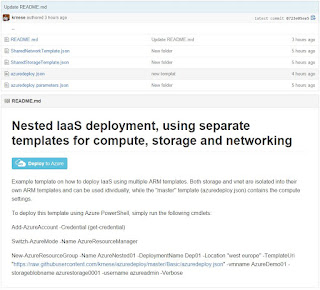This is the first blog post I am writing this year.
I was planning to publish this before Christmas, but I
figured out it would be better to wait and reflect even more about the trends
that’s currently taking place in this industry.
So what’s a better way to start the New Year other than
with something I really think will be one of the big bets for the coming
year(s)?
I drink a lot of coffee. In fact, I might suspect it will
kill me someday. On a positive note, at least I was the one who was controlling
it. Jokes aside, I like to drink coffee when I'm thinking out loud around technologies and
potentially reflect on the steps we’ve made so far.
Going back to 2009-10 when I was entering the world of virtualization
with Windows Server 2008 R2 and Hyper-V, I couldn’t possible imagine how things
would change in the future.
At this very day, I realized that the things we were
doing back then, was just the foundation to what we are seeing today.
The same arguments are being used throughout the
different layers of the stack.
We need to optimize our resources, increase density, flexibility
and provide fault-tolerant, resilient and highly-available solutions to bring
our business forward.
That was the approach back then – and that’s also the
approach right now.
We have constantly been focusing on the infrastructure
layer, trying to solve whatever issues that might occur. We have been in the belief
that if we actually put our effort into the infrastructure layer, then the
applications we put on top of that will be smiling from ear to ear.
But things change.
The infrastructure change, and the applications are
changing.
Azure made its debut in 2007-08 I remember. Back then it
was all about Platform as a Service offerings.
The offerings were a bit limited back then, giving us
cloud services (web role – and worker role), caching and messaging systems such
as Service Bus, together with SQL and other storage options such as blob, table
and queue.
Many organizations were really struggling back then to
get a good grasp of this approach. It was complex. It was a new way of
developing and delivering services, and in almost all cases, the application
had to be rewritten to fully functional using the PaaS components in Azure.
People were just getting used to virtual machines and has
started to use them frequently also a part of test and development of new
applications. Many customers went deep into virtualization in production as
well, and the result was a great demand from customers for having the
opportunity to host virtual machines in Azure too.
This would simplify any migration of “legacy”
applications to the cloud, and more or less solve the well-known challenges we
were aware of back then.
During the summer in 2011 (if my memory serves me well),
Microsoft announced their support of Infrastructure as a Service in Azure. Finally
they were able to hit the high note!
Now what?
An increased consumption of Azure was the natural result,
and the cloud came a bit closer to most of the customers out there. Finally there
was a service model that people could really understand. They were used to
virtual machines. The only difference now was the runtime environment, which
was now hosted in Azure datacenters instead of their own. At the same time, the
PaaS offerings in Azure had evolved and grown to become even more
sophisticated.
It is common knowledge now, and it was common knowledge
back then that PaaS was the optimal service model for applications living in
the cloud, compared to IaaS.
By the end of the
day, each and every developer and business around the globe would prefer to
host and provide their applications to customers as SaaS instead of anything
else, such as traditional client/server applications.
So where are we
now?
You probably might wonder where the heck I am going with this?
And trust me, I also wondered at some point. I had to get
another cup of coffee before I was able to do a further breakdown.
Looking at Microsoft Azure and the services we have
there, it is clear to me that the ideal goal for the IaaS platform is to get as
near as possible to the PaaS components in regards to scalability, flexibility,
automation, resiliency, self-healing and much more.
For those who have been deep into Azure with Azure
Resource Manager know that there’s some really huge opportunities now to
leverage the actual platform to deliver IaaS that you ideally don’t have to
touch.
With features such as VM Scale Sets (preview), Azure
Container Service (also preview), and a growing list of extensions to use together with your compute resources, you can
potentially instantiate a state-of-the-art infrastructure hosted in Azure,
without having to touch the infrastructure (of course you can’t touch Azure
infrastructure, but I am now talking about the virtual infrastructure itself,
the one you are basically responsible of).
The IaaS building blocks in Azure is separated in a way
so that you can look at them as individual scale-units. Compute, Storage and
Networking are all combined to bring you virtual machines. Having this approach
with having the loosely coupled, we can also see that these building blocks are
empowering many of the PaaS components in Azure itself that lives upon the
IaaS.
The following graphic shows how the architecture is
layered.
Once Microsoft Azure Stack becomes available on-prem, we
will have one consistent platform that brings the same capabilities to your own
datacenter as you can use in Azure already.
Starting at the bottom, IaaS is on the left side while
PaaS is on the right hand side.
By climbing up, you can see that both Azure Stack and
Azure Public cloud – which will be consistent has the same approach. VMs and VM
Scale sets covers both IaaS and PaaS, but VM Scale Sets is place more on the
right hand side than VMs. This is because VM Scale Sets is considered as the
powering backbone from the other PaaS services on top of it.
Also VM Extensions leans more to the right as it gives us
the opportunity to do more than traditional IaaS. We can extend our virtual
machines to perform advanced in-guest operations when using extensions, so
anything from provisioning of complex applications, configuration management and
more can be handled automatically by the Azure platform.
On the left hand side on top of VM Extensions, we will
find Cluster orchestration such as SCALR, RightScale, Mesos and Swarm. Again dealing
with a lot of infrastructure, but also providing orchestration on top of it.
Batch is a service that is powered by Azure compute and
is a compute job scheduling service that will start a pool of virtual machines
for you, installing applications and staging data, running jobs with as many
tasks as you have.
Going further to the right, we are seeing two very
interesting things – which also is the main driver for the entire blog post.
Containers and Service Fabric is leaning more to the PaaS side, and it is not
by coincident that Service Fabric is at the right hand side of containers.
Let us try to do a breakdown of containers and Service
Fabric
Comparing
Containers and Service Fabric
Right now in Azure, we have a new preview service that I encourage
everyone who’s interesting in container technology to look into. The ACS
Resource Provider provides you basically with a very efficient and low-cost
solution to instantiate a complete container environment using a single Azure
Resource Manager API call to the underlying resource provider. After completion
of the deployment, you will be surprised to find 23 resources within a single
resource groups containing all the components you need to have a complete
container environment up and running.
One important thing to note at this point is that ACS is
Linux first and containers first, in comparison to Service Fabric – which is
Windows first and also microservices first rather to container first.
At this time it is ok to be confused. And perhaps this is
a good time for me to explain the difficulties to put this on paper.
I am now consuming the third cup of coffee.
Azure explains it
all
Let us take some steps back to get some more context into
the discussion we are entering.
If you want to keep up with everything that comes in
Azure nowadays, that is more or less a full-time job. The rapid pace of
innovation, releases and new features is next to crazy.
Have you ever wondered how the engineering teams are able
to ship solutions this fast – also with this level of quality?
Many of the services we are using today in Azure is
actually running on Service Fabric as
Microservices. This is a new way of doing development and is also the true
implementation of DevOps, both as a culture and also from a tooling point of
view.
Meeting customer expectations isn’t easy. But it is
possible when you have a platform that supports and enables it.
As I stated earlier in this blog post, the end goal for
any developer would be to deliver their solutions using the SaaS service model.
That is the desired model which implies continuous
delivery, automation through DevOps, adoption of automatable, elastic and
scalable microservices.
Wait a moment. What
exactly is Service Fabric?
Service Fabric provides the complete runtime management
for microservices and is dealing with the things we have been fighting against
for decades. Out-of-the box, we get hyper scale, partitioning, rolling
upgrades, rollbacks, health monitoring, load balancing, failover and
replication. All of these capabilities is built-in so we can focus on building
those applications we want to be scalable, reliable, consistent and available
microservices.
Service Fabric provides a model so you can wrap together
the code for a collection of related microservices and their related
configuration manifests to an application package. The package is then deployed
to a Service Fabric Cluster (this is actually a cluster that runs on one as
much as many thousands Windows virtual machines – yes, hyper scale). We have
two defined programming models in Service Fabric, which is ‘Reliable Actor’ and
‘Reliable Service’. Both of these models provides you with – and makes it
possible to write both stateless and stateful applications. This is breaking
news.
You can go ahead and create and develop stateless
applications in more or less the same way you have been doing for years, trusting
to externalize the state to some queuing system or some other data store, but
again handling the complexity of having a distributed application at scale.
Personally I think the stateful approach in Service Fabric is what make this so
exciting. Being able to write stateful applications that is constantly
available, having a primary/replica relationship with its members is very
tempting. We are trusting the Service Fabric itself to deal with all the
complexity we have been trying to enable in the Infrastructure layer for years,
at the same time as the stateful microservices keep the logic and data close so
we don’t need queues and caches.
Ok, but what about
the container stuff you mentioned?
So Service Fabric provides everything out of the box. You
can think of it as a complete way to handle everything from beginning to the
end, including a defined programming model that even brings an easy way of
handling stateful applications.
ACS on the other side provides a core infrastructure
which provides significant flexibility but this brings a cost when trying to implement stateful services. However,
the applications themselves are more portable since we can run them wherever
Docker containers can run, while microservices on Service Fabric can only run
on Service Fabric.
The focus for ACS right now is around open source
technologies that can be taken in whole or in part. The orchestration layer and
also the application layer brings a great level of portability as a result of
that, where you can leverage open source components and deploy them wherever
you want.
In the end of the day, Service Fabric has a more restrictive
nature but also gives you a more rapid development experience, while ACS
provides the most flexibility.
So what exactly is
the comparison of Containers and microservices with Service Fabric at this
point?
What they indeed do have in common is that this is
another layer of abstraction in addition to the things we are already dealing
with. Forget what you know about virtual machines for a moment. Containers and
microservices is exactly what engineers and developers are demanding to unlock
new business scenarios, especially in a time where IoT, Big Data, insight and analytics
is becoming more and more important for businesses world wide. The cloud itself
is the foundation that enables all of this, but having the great flexibility
that both container – and service fabric provides is really speeding up the
innovation we’re seeing.
For organizations that has truly been able to adopt the
DevOps mindset, they are harnessing that investment and is capable of shipping
quality code at a much more frequent cadence than ever before.
Coffee number 4
and closing notes
First I want to thank you for spending these minutes
reading my thoughts around Azure, containers, microservices, Service Fabric and
where we’re heading.
2016 is a very exciting year and things are changing very
fast in this industry. We are seeing customers who are making big bets in
certain areas, while others are taking a potential risk of not making any bets
at all. I know at least from my point of view what’s the important focus moving
forward. And I will do my best to guide people on my way.
While writing these closing notes, I can only use the
opportunity to point to the tenderloin in this blog post:
My background is all about ensuring that the
Infrastructure is providing whatever the applications need.
That skillset is far from obsolete, however, I know that
the true value belongs to the upper layers.
We are hopefully now realizing that even the
infrastructure that we have been ever so careful about is turning into
commodity, and now handled more through an ‘infrastructure as code’ approach
than ever before, trusting that it works, empowers the PaaS components – that again
brings the world forward while powering SaaS applications.
Container technologies and Microservices as part of
Service Fabric is taking that for granted, and from now on, I am doing the
same.