This blog post is meant to show you how easy you can
deploy scale-units with SCVMM 2012 R2.
Storage is – of course, a critical component in the
cloud, no matter if it’s private, public or the service provided cloud.
SCVMM is able to cover the entire aspect of your cloud
infrastructure, and storage is one of them.
New in SCVMM 2012 R2 is that we now (finally) have an
end-to-end solution for deploying scale-out file server clusters, using this
System Center component.
From before, you may be familiar with bare-metal
deployment of Hyper-V hosts. This is a good thing where you only need to rack
your servers, give them Ethernet and power and SCVMM will pick them up to
deploy the operating system and enable the hypervisor, in addition to deploy
logical switches if that’s is applicable.
Now, we can use the same framework to provision physical
computer nodes in a scale-out file server cluster, or we can fetch our already existing Windows file servers intended
for this scenario, cluster them, and use them in our cloud infrastructure.
First, here’s an overview of my environment
Storage 02 – this is my storage appliance, running Windows
Server 2012 R2 with JBOD, and I am truly levering the capabilities of Storage
Spaces in this scenario.
Scale1 and Scale2 is my physical servers, running Windows
Server 2012 R2 and should be nodes in my scale-out file server cluster. These servers
are connected to my storage through iSCSI and this is done prior to picking up
SCVMM.
1) Navigate
to the Fabric, and from the ribbon menu, click ‘Create’ and ‘File Server
Cluster’
2) Assign
a cluster name (scale-out file server cluster name) and a file server name
(this would be the name of the file
cluster, running the scale-out role). Also, the cluster need one or more IP
addresses, so specify them in order to succeed.
3) In
my example, I have already my servers present in the infrastructure. Therefore,
I will choose ‘Use existing servers running Windows Server 2012 R2’. The
requirements is that they are in the same domain and must use the same Run As
Account. Also note that they should not have the Hyper-V role installed. In an
ideal world, I would have servers ready to be managed out of band. This is not
the case here, and therefore I am not able to demonstrate how to provision
bare-metal computers with a new operating system by using a file server
profile. I select my Run As Account and also choose to skip the cluster
validation, since this is a lab. Please remember to validate everything prior
to putting it into production. Click next
4) On
the next page, I click add to add my file servers. I will add both ‘scale1’ and
‘scale2’.
5) Last
but not least, you will get a summary view of your configuration. Make sure
everything is correct before clicking finish.
Once you hit finish, the following will happen:
SCVMM will prepare the storage node, install VMM agents
on every server, install the failover cluster feature, create the cluster, the
scale-out role, publish DNS records and discover storage.
Now, after the job is completed, we can see that we have
a new provider in our fabric
In my next blog post, I will show how to configure
storage pools from SCVMM and create and assign file shares to my production
cluster.


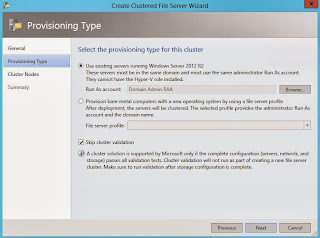


No comments:
Post a Comment