Integrating IPAM with SCVMM 2012 R2
This blog post will show how to integrate your IPAM
infrastructure together with System Center Virtual Machine Manager 2012 R2.
For us who have been working quite a bit with the cloud infrastructure
and fabric over the years, have noticed absence of integrated IP management.
During projects, you will at some point need to know about the fabric
infrastructure, and which IP’s, subnets, VLANs and so on to use.
It’s possible to model everything within VMM and have a
single view into the relevant portions of your network infrastructure, however,
the other way around has been painful.
So at one point, the network guys and the
virtualization/cloud guys must sit down and have a chat with each other about
this subject.
IPAM offers a unified, centralized administrative
experience for network administrators to manage IP address space on a corporate
network and in Microsoft-powered cloud networks.
The integration between IPAM and SCVMM 2012 R2 provides
end-tp-end IP address space automation for your cloud networks. This means that
a single IPAM server can detect and prevent IP address space conflicts,
duplicates, and overlaps across multiple instances of SCVMM 2012 R2 deployed in
the large datacenters (think fabric stamps).
1)
Navigate to the Fabric
pane within the SCVMM console, right click on Network service and add a net
Network service.
2)
Assign a name to your
network service and eventually a description. Click next to continue.
3)
Specify manufacturer
and model of network service. In this case the manufacturer is Microsoft, and
the model is Microsoft Windows Server IP Address Management. Click next to
proceed.
4)
Specify a Run as
account that have access to your IPAM server role and continue by clicking
next.
5)
The connection string
should be the FQDN of your IPAM server. Click next.
6)
Test the configuration
provider and ensure that the tests are passed for being able to add your IPAM
server.
7)
Associate the network
service with your desired host groups, and click next and finish to complete
the wizard.
We have now integrated
SCVMM 2012 R2 with IPAM, and can switch over to our IPAM server to see the data
here.
As we can see, I have
now all my logical networks and VM networks exposed in IPAM, and is also able
to manage them from IPAM. This integration is bi-directional, and let the
network admins have better control and view into the virtualization
environment.
I will work in this
area from now on to explore some of the possibilities here. Stay tunes.






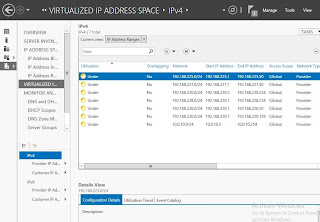

1 comment:
About every 10th time the Dynamic views fail to load custom CSS and most parts of the user interface making it impossible for users to navigate the blog: Blogger Dynamic Views fail to load. The same just happened with your blog, too :(
Please help to spread the word so that we get this annoying bug fixed. Thanks!
Post a Comment