Instead
of just deploying this service and show you some screenshots, I`ve de-coupled
the service so I`m able to create it from scratch using VMM 2012 and explain
the details and see how the Stock Trader service is built and designed.
Remember
that VMM 2012 has native support for Web applications, Server App-V
applications and SQL data-tier applications.
Creating and deploying a multi-tier service
Let`s
pretend that we`re working close with some of our developers and actually know
how this application is meant to work.
We also
know that this application would require a SQL database server, two
middle-tiers and a web-tier. The web-tier should also be able to scale out
since it`s stateless and would therefor need a load balancer.
Step 1 – Creating
the VM templates
The big
hitch in cloud computing is the software dependencies. But with VMM 2012 you`re
able to have loosely coupled services like web applications and Server App-V
applications. To summarize, you only need a sysprep`d VHD with for example
Windows Server 2008 R2 installed.
The SQL Database server requires a
Microsoft SQL Server and VMM supports SQL Server Profiles in the Library
(containing SQL configuration, service accounts, defines SQL Authentication
or/and Trusted Authentication, installation media, TCP/IP and Named Pipes ++)
which means we can deploy SQL server as part of our service during the
deployment. However, the VHD-file that is used must be sysprep`d with a sysprep`d SQL server as well. (Check
this blog post)
To
summarize again: Sysprep 2 Windows Server 2008 R2 VM`s where one of them also have a
sysprep`d SQL server. Right click your VMs in the VMs and Services view in VMM
and click ‘Create’ and ‘VM Template’. VMM will now sysprep your VMs and place
them in the library share that you specify.
Step 2 – Preparing the applications
Ok, our
developers have sequenced the applications for our middle-tiers by using Server App-V.
If we
take a closer look at the packages, we can explore the manifest.xml-files.
These files
will show which server roles, server features and any other components that`s
required for our VM template to work. The good news is that VMM is able to
detect this when you add the application to the template.
Tip: if you know exactly what you`re doing when you`re sequencing your
applications, you can have a package ready in a couple of minutes and you`re
good to go. However, you`ll most likely have to test the sequencing process
again and again and again to be sure that you have done everything correctly. In
some cases, your applications are not suited for the Server App-V. But since
this would require some testing (I guess) you should create a VM, install the
Server App-V sequencer agent – which is included in your VMM setup and
available in the library, and use checkpoints/snapshots during your testing. This
is a scenario where snapshots are very neat and helpful.
VMM also
includes WebDeploy so that you
easily can import web applications to your IIS servers. For more information
about WebDeploy,
click here.
Basically,
you install the WebDeploy kit on your web servers, export the application in
IIS, and then you`re able to import these applications in to another web server
(IIS). In some cases, you can also virtualize these applications by using
Server App-V.
Our applications would also require some data-tier applications as well, and VMM has support for this too. A data-tier application (DACPAC) is an entity that contains all of the database and instance objects used by an application. A DAC provides a single unit for authoring, deploying and managing the data-tier objects instead of having to manage them separately. A DAC allows tighter integration of data-tier development with the development of the associated application code. It also gives administrators and application level view of resource usage in their system.
You can extract the data-tier applications by using SSMS 2008 R2.
For more detailed information about SQL data-tier applications, check this site.
Step 3 – Working with Application Profiles
Some new
improvements in VMM are related to the Library. When it comes to your
applications, you can create application profiles that are loosely coupled with
your virtual machines, so you`re able to use them over and over again, with no
need for sysprepping your VMs with the applications already present and
installed.
Your application packages must be stored in the library and indexed by VMM. The default refresh interval is set to 1 hour but you can do this on demand manually by right clicking your library server/share and click refresh.
So since
the service we`re about to deploy is based on the native applications that VMM
supports, we will create some application profiles that will install the Server
App-V agent and WebDeploy.
WebDeploy and Server App-V is stored default in the library, and when you add a new library server, you have the option to import the default Application Frameworks into the library (which contains Server App-V sequencer and agent, WebDeploy and scripts that would install this automatically during service deployment.
To
install these components, you must add a script to the application profile.
Since you
would require either WebDeploy or Server App-V agent to be installed prior to the applications, you would
normally create a Pre-install script.Specify the executable and the parameters, and browse to the package located in one of your libraries. Select a Run as Account with proper permissions to install the package in the virtual guest OS.
In addition,
you can specify advanced scripting logging for troubleshooting in case the
deployment fails.
Once this is configured, you may add the applications and applications scripts required to get the applications up and running. It really depends which application you`re dealing with, and you should work closely with your developers/application owners to get this correct, and fill in the required parameters and instructions for the installation of the applications.
The
example above shows the deployment of WebDeploy and a web applications with
application scripts.
The same
rules apply for the Server App-V applications and SQL data-tier applications.
Step 4 – Working with the Service Template
Designer
We`ve
now got our application profiles and the VM templates configured and stored in
the Library.
Navigate
to the Library workspace and select Service Templates, right click and click Create
Service Template.This will launch the service template designer.
VMM ships with some patterns to get you started really quick. Either a single-tier template or a multi-tier template.
We will
start from scratch in this example.
As you
can see, you can drag your VM Templates
into the designer. We need four VMs for this service, and will therefor use a VM
template which contains the sysprepped SQL server, and an empty sysprepped VM for the rest of our tiers.
Let`s
start by configuring our SQL Server VM.
This
tier would require a SQL server and the SQL data-tier applications. From the
service canvas we`re able to click on the ‘Add application’ button and select
profiles and applications from our library. (You can also configure the HW and
OS profiles for your VMs – directly from this view).
Now, let`s do the same for our middle-tiers and add the Server App-V applications
Now, we
have to add our web applications to our web tier.
VMM knows immediately that this tier should be able to scale out, and during the deployment installs and configure NLB automatically, after you have added the load balancer into the service canvas and defined the connectivity, and set the scale limit.
After
you have added all the required profiles, applications and configured the VMs,
you should ask yourself: how would I normally deploy this service if I did it
manually?
Eventually,
this leads us to the Application Deployment order.
In this
example, I want my SQL server to be deployed first so it`s able to receive connections
and data from the other applications, since they rely on this tier. Second, I
want my web-tier to be deployed, and my mid-tiers as number 3 and 4.
Once you
have configured all this and feel quite satisfied, you can save and validate
the configuration. If there are any errors related to the configuration, VMM
will notice you before you go any further.
If everything
seems fine, click Configure Deployment, give your service a name and place it
either on a host group or a private cloud.
Once you
click ‘OK’, intelligent placement will kick in and check where the service
should be able to run. If everything is OK, you can start the deployment of
your service.
I will
most likely create a webcast that demonstrate the entire process in the near
future. Please give me a note if you have any questions etc or want me to
cover.
The next
blog post will focus on the service lifecycle in VMM.


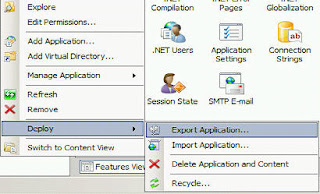



















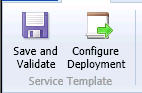

5 comments:
Very nice article. thank you so much for sharing. i hope you can have the kindle english version of your book.
hi,
I want to deploy application by scvmm 2012, in which one vm has application package and another one has SQL instance with Application DB, i have deployed SQL instance and Application package but dont know the syntex of script to deploy SQL DB, kindly suggest , DB is already uploaded in SCVMM library.
Thanks
Kirpal Singh
thanks
very nice article, but I tried the same way and the NLB has not beeing set up automacticaly after deploy
It`s important that you Place that instance tier behind a load balancer in the service canvas during creation. Can you verify this?
Post a Comment