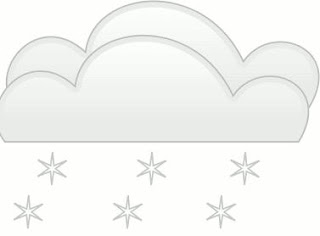System
Center AppController (changed from «Codename Concero») is available and you can
grab it from here!
So
what`s up with this tool? All the 2012 editions of the System Center portfolio
are focusing on cloud computing. AppController is no exception.
It is a
small piece of software that open the doors to both Private Clouds (VMM 2012)
and Public Clouds (Windows Azure).
It is a
web-based management solution that lets you manage multiple public and private
clouds in your organization, and you can therefore deploy services to both
public and private cloud.
Some key benefits:
·
Connect
to and manage Windows Azure subscriptions and private clouds on VMM 2012
·
Deploy
and manage services and VMs across multiple public and private clouds
·
Manage
and share file resources, service templates and VM Templates
·
Delegate
role-based access to users for the management of services and resources on
public and private clouds
Just another Self-Service Portal?
Obviously,
the answer is yes. And no.
You will
still have the option to deploy VMs though the biggest focus in this portal is
the Service (service is equal to
application).
So why
should you consider the System Center AppControll if you already have the VMM
2012 Self-Service Portal?
1.
You
have developers and application owners that need to manage subscriptions and
applications running in Windows Azure.
2.
You
have multiple VMM servers within your organization (AppController can connect
to multiple VMM servers/private clouds).
3.
You
love Silverlight.
Install
1. A
supported operating system (Windows Server 2008 R2 Full Installation –
Standard, Enterprise or Datacenter. ServicePack 1 or earlier
2.
Microsoft
.NET Framework 4 (The AppController setup will install it for you).
3.
Web
Server (IIS) with Static Content, Default Document, Directory Browsing, HTTP
Errors, ASP.NET .NET Extensibility, ISAPI Extenstions, ISAPI Filters, HTTP
Logging, Request Monitor, Tracing, Basic Authentication, Windows Authentication,
Request Filtering, Static Content Compression, IIS Management Console. And yes –
The AppController setup will install everything.
4.
VMM
2012 Console.
5.
A
supported SQL Server (SQL 2008 R2 Standard, Enterprise or Datacenter, SQL 2008
SP2 Standard or Enterprise. Both x86 and x64 are supported)
6.
Make
sure the computer you install on is a member of an Active Directory Domain
7.
Best
practice – do not install AppController on your VMM server
Connect to public and private clouds
Once the
AppController service is up and running, you can access it through Internet
Explorer 9 (remember to install Silverlight).
Connect to the public cloud
To
connect AppController to a Windows Azure subscription, you need the
subscription ID and a Personal Information Exchange (.pfx) file that you have
exported, and also the password to it.
1. On
the Clouds page click Connect and click Windows Azure Subscription
2.
Enter
a name for the subscription. This name is displayed in the Clouds column
3.
Fill
inn the Subscription ID (get the ID from the Windows Azure Portal)
4.
Import
the .pfx file and enter the password
5.
You`re
done!
Connect to the private cloud
1. On
the Clouds page click connect and then click VMM Server
2.
Enter
a name for this connection. This name is displayed in the Clouds column
3.
In
the VMM server name box, enter the FQDN of the VMM management server¨
4.
Enter
the port needed for communicating with the VMM server. This port should be the
same within the entire VMM infrastructure (default port: 8100).
5.
Check
Automatically Import SSL certificates. This is required when you intend to copy
files and templates to and from VMM cloud libraries.
6.
Click
OK
7.
You
may then be asked to select which VMM user role to use from the new VMM server
connection for the current session
There
you go!
Next
time, we`ll take a closer look at when the IT-pro meet the developer in the
cloud (part 2).
Cheers,